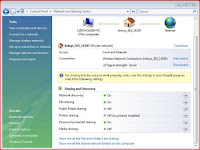
Thanks Tristan McGowan for finding this easy to follow step by step install!
If you run across the rare occasion where you have a customer that has Windows Vista but dose not have an express slot and dose not want to spend the extra money on the U720, You can use the Pantec PX-500 with Windows Vista, Here's How
1A) Install the CD that comes with the PX-500 the same as you would if it was a Windows XP computer.
2A) Use the Sprint Connection Manager to program the MDN and MSID like you normally would.
3A) After doing this you will get an error saying the Connection Card WAS NOT ACTIVATED.
4A) Close out of the Sprint Connection Manager and Restart it.
5A) Hit "GO" and it should say "updating user profile" when that is done you will get another error.
6A) Close out of the Sprint Connection Manager and Delete its shortcut off of the desktop.
AFTER DOING THAT FOLLOW THE STEPS BELOW
1B) In the Network and Sharing Center (which you can open from the Control Panels window or by right-clicking the network icon in the Windows Tray), select "Set up a connection or network."
2B) The next dialog presents a list of types of connections that can be created. You want to select * Connect to the Internet
3B) Vista may already have a connection to the Internet. Creating a new connection will not disable the existing connection. Choose "Set up a new connection anyway."
4B) Even though the Sprint service is wireless, the connection to select is Dial-up.
5B) Select Pantech PC Card.
6B) This step is much simpler than it appears. Because the EV-DO card is activated and ready to negotiate the connection with the network, all you need to do here is enter the dial-up phone number #777, leaving the User name and Password fields blank as they are.
Check the Remember this password box and name the connection. Also change the Connection name to "Sprint Mobile Broadband"
After that is done Test the connection by clicking "Connect"
Select the network type as "Home"
7B) In the Network and Sharing Center (which you can open from the Control Panels window or by right-clicking the network icon in the Windows Tray), select "Manage network connections."
8B) Right Click on "Sprint Mobile Broadband" and Select "Create Shortcut"
Now the connection can be accessed from the desktop for easy use!
No comments:
Post a Comment